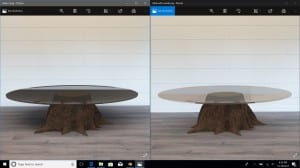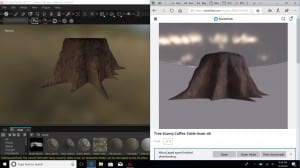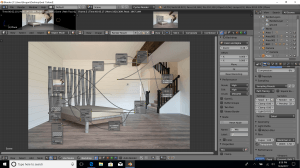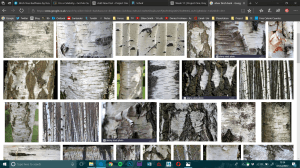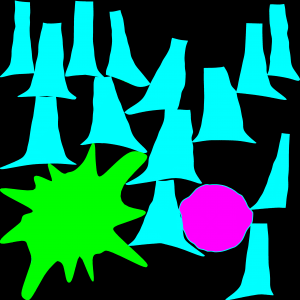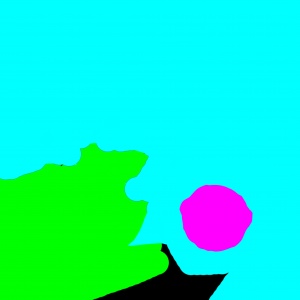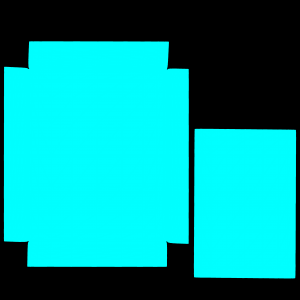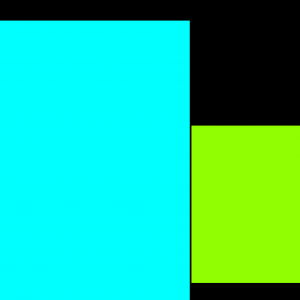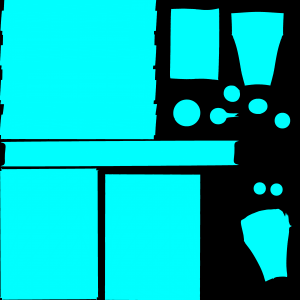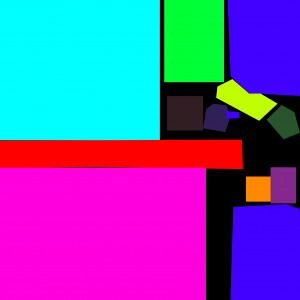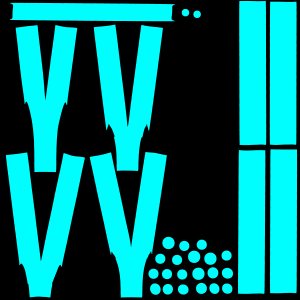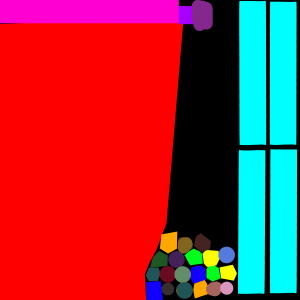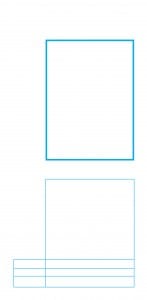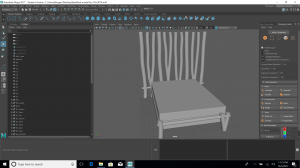After seeking advice from the community, it was suggested that I tried adding a world texture to add more accurate reflection. I didn’t have an HDR image, but I managed to find a photo of the opposite side of the room. I also created a very rough panorama of the room from the 2 images I had, to see if I could make that work.
I looked at a couple of helpful tutorials, but when I followed them, the results did not turn out as theirs did. They were able to see and rotate the world texture in object mode, and I was not. I tried to fix this, but found no answers online. I tried to then the photo of the other side of the wall alone instead of the ‘panoramic’ image, and although I could still not rotate it, it reflected the opposite side of the room well. I made the decision to use that, and stop searching for a solution because after a couple of hours, I still couldn’t figure it out, and I realised my time was better spent elsewhere on the project.
I rendered the new table out, and it is a huge improvement on the previous version. Asking for opinions and input certainly paid off.
I edited the image in Photoshop to improve the composition.